# TL;DR version
Press Shift + PrtSc button together, It will change your cursor to a + symbol, click and drag the mouse / track-pad over the desired region of screenshot and release.
The screenshot will be saved into Pictures directory.
# Detailed Version
Before moving to Ubuntu I was accustomed to taking screenshot on OSX using cmd + 4 shortcut.
To take the screenshot of a selected area in Ubuntu press the keys simultaneously Shift + PrtSc , This should convert the cursor into a + symbol.
Click the mouse or click track-pad over the desired region of which you want to take the screenshot.
Once you release the mouse / trackpad, you should hear a shutter sound along with click effect on the screen which notifies that the screenshot has been taken.
The new screenshot will be stored into the Pictures directory under your home.
The screenshot name will be in format Screenshot from 2020-08-09 16-24-39.png
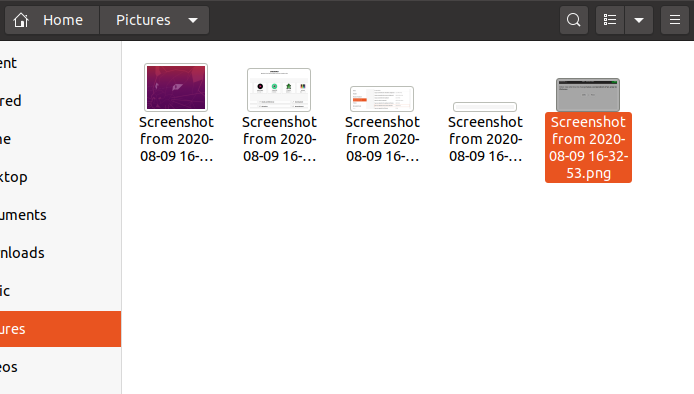
# Changing the Shortcut to take Screenshot of Selected Region
Although the shortcut shift + prtSc works completely fine, you may want to alter the shortcut to something else to take screenshots.
Here is how you can do that.
- Open the Settings option of Ubuntu.
- Navigate to Keyboard and Shortcuts option from the Navigation.
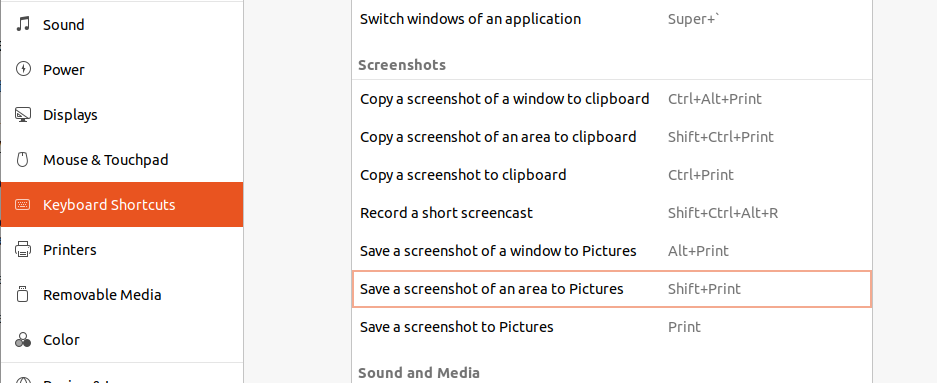
3. Locate Screenshots and click on Save a screenshot of an area to Pictures.
4. Ubuntu settings will ask you to press the new key combination to take the screenshot of selected region.
5. Once you press the key combination, you need to Save it by pressing Set button.
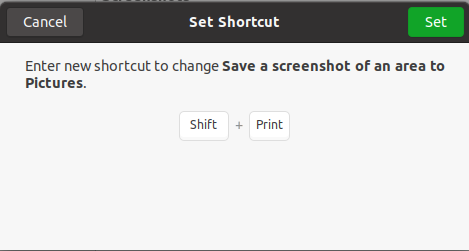
# Take Screenshot of Entire Screen
If you want to take screenshot of entire screen instead of the selected region, Just press PrtSc.
Screenshot of entire screen will be saved into the Pictures directory.