If you have got a brand new Mac with Apple powered M1 Chip which currently has Mac OS Big Sur, and you are looking to install Google Chrome on it. Here are the steps for you.
1. Download Google Chrome package
Open Safari browser and search google chrome, which will lead you to Google chrome download page. https://www.google.com/chrome
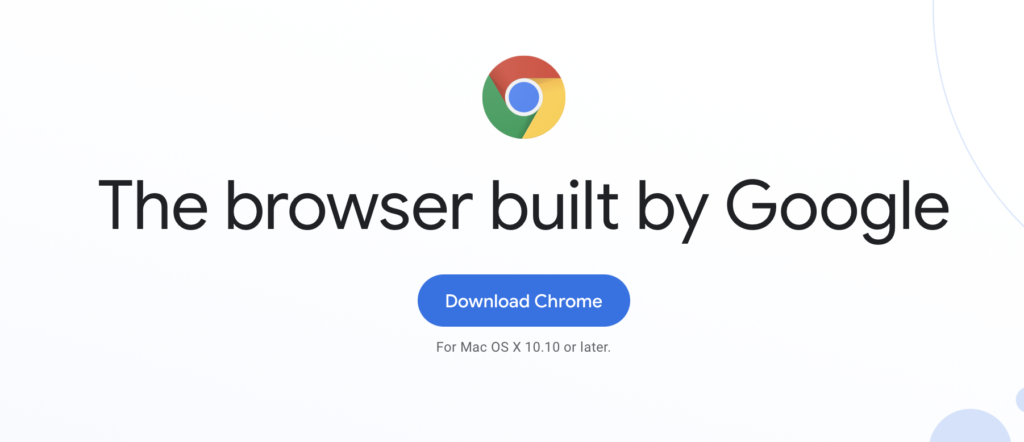
Click on Download Chrome Button
2. Choose correct download package
Once you click on Download Chrome button you will be redirected to the next page wherein you'll have to choose which type of package you are looking to install. Since you are on Apple powered M1 Chip Mac, you should choose the second option and not the intel one.
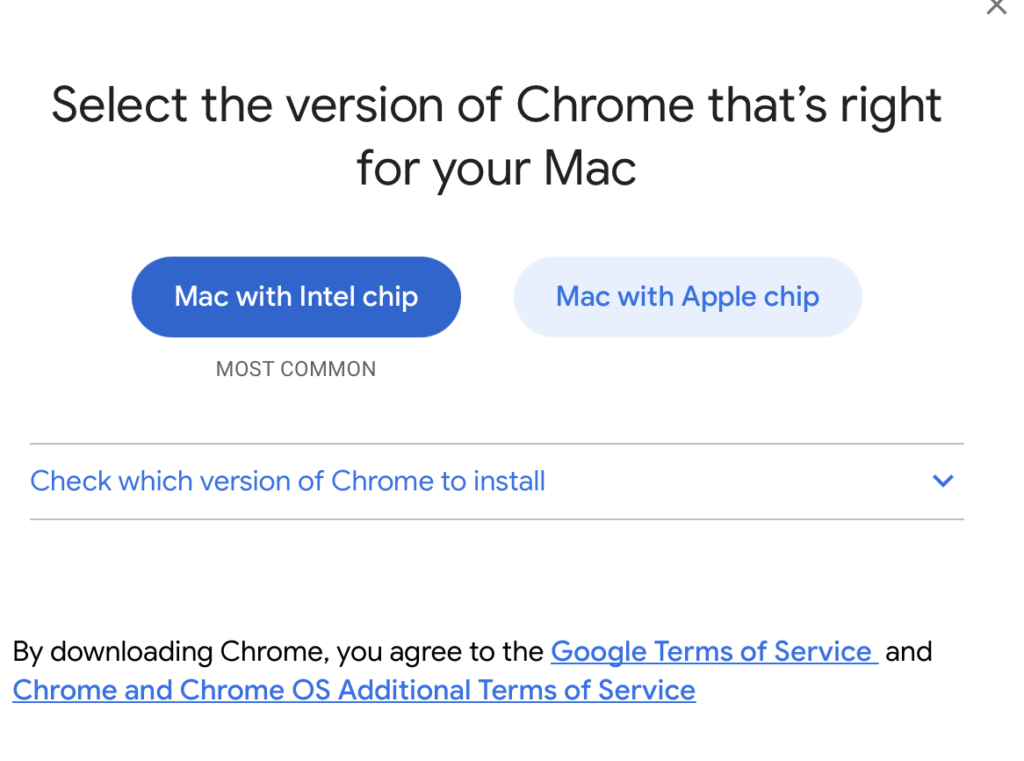
Although the first option is mentioned as most common, Choose option Mac with Apple Chip. It will start downloading the dmg file for the installation.
3. Install Google Chrome via dmg file
Once the dmg file is downloaded, you can double click on the file to start the installation. You will be asked to put the Google chrome dmg file into the Applications folder.
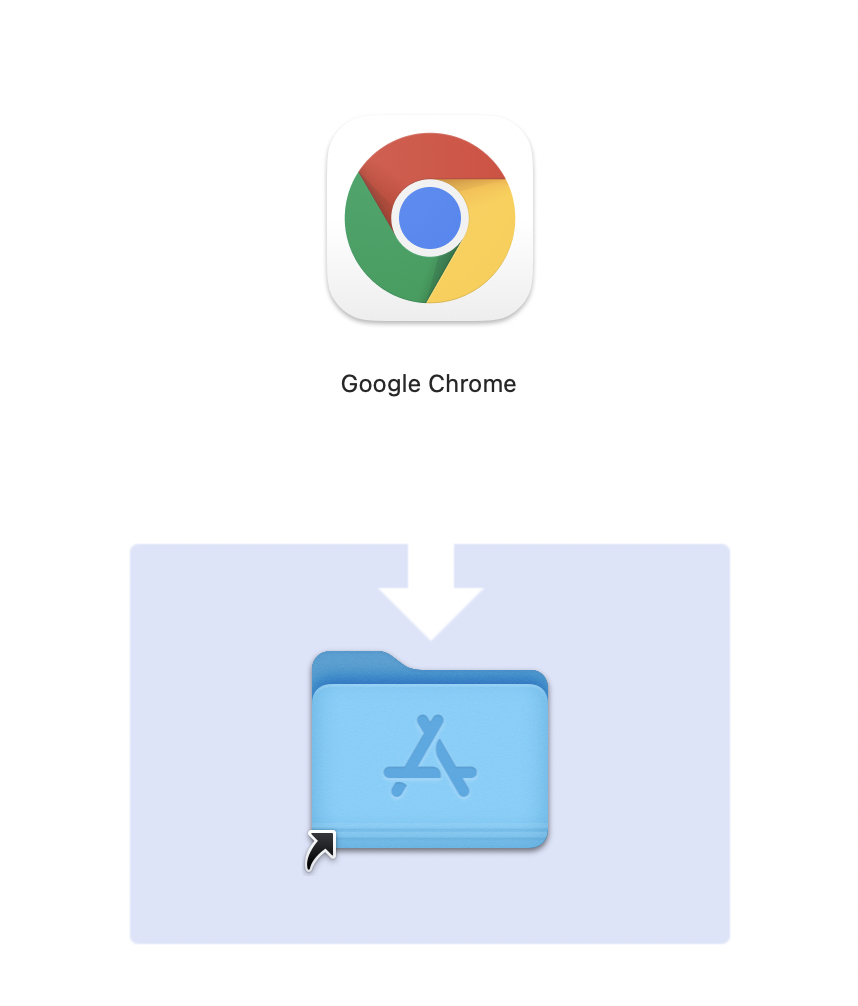
Drag and Drop the Google Chrome icon into the Applications directory. It will take a few seconds to extract the dmg package into the Applications folder.
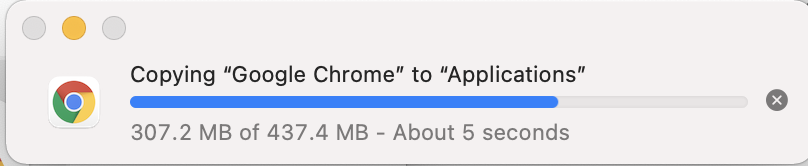
4. Opening Google Chrome
To open Google Chrome you can either navigate it to Applications directory via Finder. Or just hit Command + Space Bar to open up the Global search console.
Drag and Drop the Chrome to you dock if you use it frequently.
When you open it for the first time, Mac will give you a warning asking if you are sure to open a application downloaded from the internet.
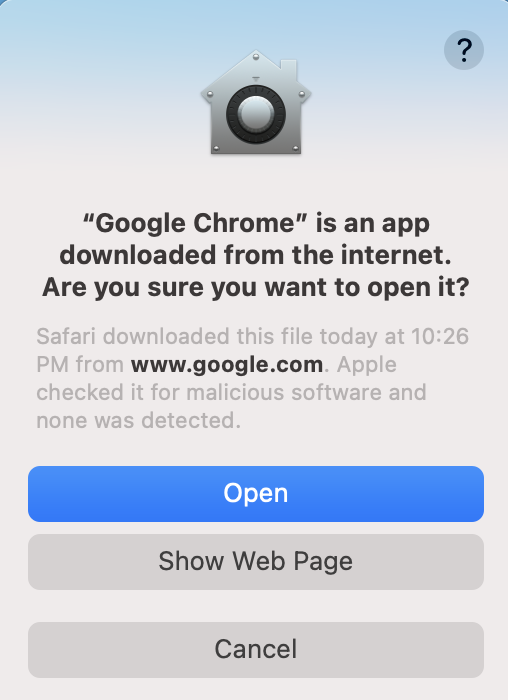
Go ahead and click Open
6. Cleanup
Once the installation is done you can perform the cleanup activities. That includes two things
- Eject the Google Chrome DMG from the desktop
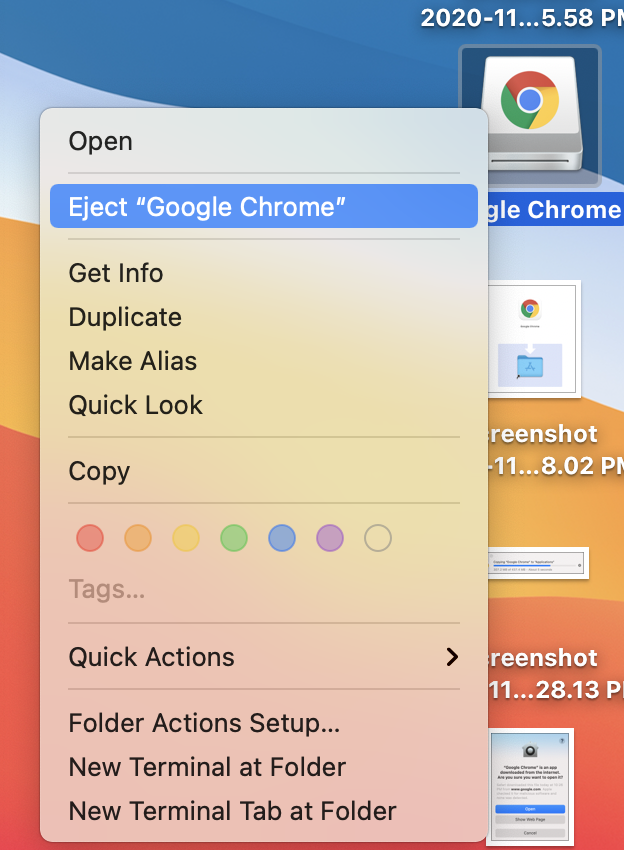
Right click on the icon and click 'Eject "Google Chrome"' .
2. Delete the dmg file from the downloads folder.
You can now delete the dmg file from downloads folder, since there is no further use of it and it is occupying some significant space.
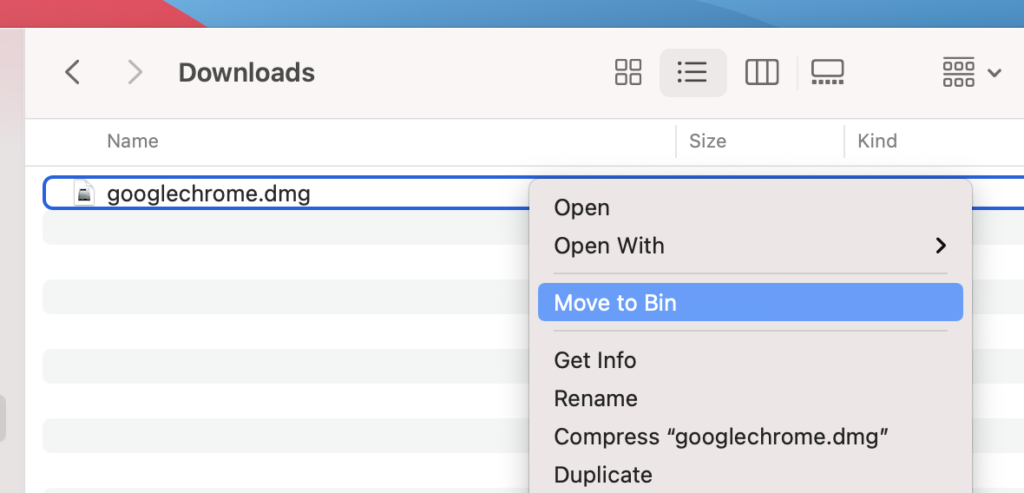
The file is moved to trash bin.
That's all about the correct way to install Google Chrome Application on you Mac with Apple M1 Chip.